Help with Amazon Alexa
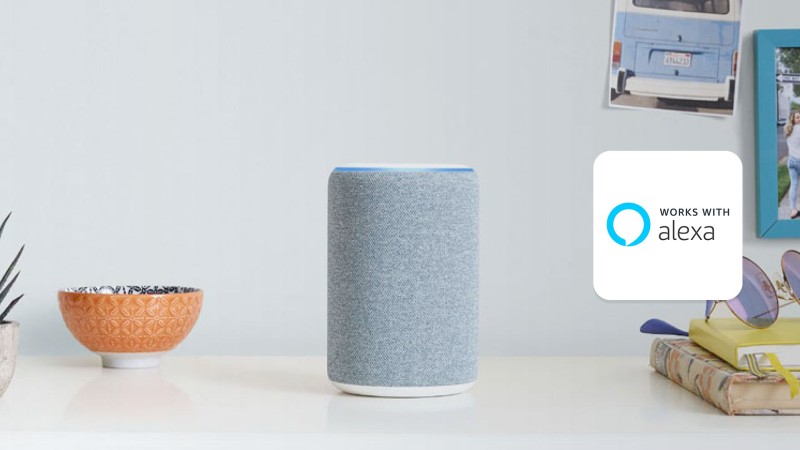
Do you have questions about our partner product Amazon Alexa and its integration into the Bosch Smart Home System?
Do you have questions about our partner product Amazon Alexa and its integration into the Bosch Smart Home System? We will be happy to help you. Find out more here.
Bosch Smart Home Alarmsystem x Amazon Alexa
amazon_alarm
Can I specify which alarm sounds should be played on my Echo devices (Alexa, alarm system, features)?
The alarm tones are predefined and cannot be customized.
How does the "Echo devices as indoor siren" feature (Alexa, alarm system) work?
Echo devices mirror the alarm of the smart home alarm system: Bring alarm notifications via your Amazon Echo devices to rooms where you have not yet installed smoke alarms at home. The intelligent Bosch Smart Home alarm system in conjunction with Amazon Alexa lets you choose how you want to be informed acoustically about an alarm. Your Amazon Echo devices can now mirror the alarm sound of your alarm system and can also be used as an indoor siren in the event of a burglary or other event, e.g. a water leak.
- Supports all three alarms: burglar, fire and water alarm.
- Echo devices can play the alarm signal tones several times. The maximum playback time is ten minutes.
How can I set up the features (Alexa, alarm system)?
To play Bosch Smart Home alarm system signal tones and/or sirens via Echo devices, these must be set up in the Alexa app. This requires an installed Amazon Echo device.
To do this, go to the Alexa app and navigate to "Devices" "Alarm system" "Security sounds on the Echo". Activate "Entry and Exit Delays" and "Sirens" and select the devices on which the alarm sounds should be played.
Which "Alexa" products can I use to play the alarm sounds (features, alarm system)?
All Amazon Echo devices can be used to play the alarm sounds. Output devices from other providers do not support this function.
How does the "Entry Delay Alert" feature work (Alexa, features, alarm system)?
Linking your Bosch Smart Home alarm system with Amazon Echo devices gives you security and peace of mind, as you no longer have to remember to switch off your alarm system when you come home. Preset signal tones remind you via the Echo devices that the alarm system is still activated, thus avoiding loud false alarms.
Which voice commands can I use to control my alarm system via Alexa devices (features, voice control)?
You can find an overview of all voice commands under the following link:
How does the "Exit Delay Alert" feature work (Alexa, Features)?
Linking your Bosch Smart Home alarm system with Amazon Echo devices gives you security and peace of mind by reminding you when you leave your home with audible beeps via the Echo devices how much time is left before the alarm system is armed. This prevents loud false alarms.
Is a subscription required to use this function (Alexa, alarm system, features, subscription)?
No subscription is currently required for this function.
What can I expect from the Bosch Smart Home alarm system in conjunction with Amazon Alexa (features)?
The Bosch Smart Home alarm system in combination with Amazon Alexa gives you security and peace of mind, as you no longer have to remember to deactivate your alarm system when you come home. The "Entry Delay Alert" feature reminds you that the alarm system is still activated by means of preset signal tones via the Amazon Echo devices to avoid loud false alarms. The "Exit Delay Alert" feature also reminds you how much time is left before the alarm system is armed by means of acoustic signal tones via the Echo devices when you leave the home.
With the "Echo devices as indoor sirens" feature, you can also bring alarm notifications into rooms where you have not yet installed smoke alarms at home. Your Amazon Echo devices can now mirror the alarm sound of your Smoke alarms and can also be used as an indoor siren in the event of a break-in or other events, such as a water leak.
Amazon Alexa
Amazon Alexa
Can I also use the intercom function of the cameras via Alexa (Amazon, Voice control, Settings, Requirements, Indoor camera, Outdoor camera)?
This is a function that is not yet supported by Amazon's "Alexa". However, we are currently examining the technical possibilities of the Amazon "Show" smart display with regard to this function.
Can I also call up a shared camera, such as the image of a neighbor or friend, via "Alexa" (Amazon, voice control, settings, requirements, recording, indoor camera, outdoor camera)?
You yourself have Bosch Smart Home cameras and already control them via Amazon's "Alexa" - now a friend of yours is going on vacation and shares the image from his Bosch Smart Home cameras with you. Regardless of whether your friend uses Amazon's "Alexa", you can now control the following functions on your friend's camera via Alexa:
- Switching the camera light on/off (if it is an outdoor camera)
- Stream camera image via a FireTV product (switch on/off)
Why can't I switch off the camera via "Alexa" (Amazon, voice control, settings, requirements, recording, indoor camera, outdoor camera)?
This was done on purpose, as otherwise potentially unwanted "guests" could evade a security-relevant recording before entering a room by simply saying "Alexa, switch off all cameras".
I have activated the Bosch Smart Home Skill. However, Amazon Alexa cannot find the cameras (voice control, cameras, indoor camera, outdoor camera, requirements, settings)?
To be able to control the Bosch Smart Home cameras, you must activate the Bosch Smart Home Alexa skill. It is possible to do this via the Bosch Smart Camera App, the Bosch Smart Home App or the Alexa App.
You will then find the cameras in a new search for smart home devices in the Alexa app.
If the device still does not appear, please contact ourCustomer support.
I'm having problems pairing my Bosch Smart Home app and my Alexa account. What can I do (voice control, settings, installation, requirements)?
One possible cause may be different accounts. This means that different accounts (SingleKey IDs) are used for the skill in the Bosch Smart Home app and the Amazon Alexa app. Which account was used in the Bosch Smart Home app can no longer be viewed after activation for Alexa.
Please proceed as follows:
1. please clear your app cache.
2. deactivate the Bosch Smart Home Cloud in the Smart Home app. Link your Bosch Smart Home system with Amazon Alexa (More >> Partners >> Amazon Alexa).
3. please link your account to the same SingleKey ID that was used in your Smart Home app.
If you still have any questions or problems with the integration, accessibility or use of the skill, please do not hesitate to contact ourCustomer supportreport.
How can I control the Bosch Smart Home system with Amazon Alexa (voice control, requirements)?
To connect the Bosch Smart Home system with Amazon Alexa, proceed as follows:
1. make sure that you are in your home network with your smartphone.
2. in the Bosch Smart Home app, please open the item: "More" -> "System" -> "Remote access" and activate the "Control Smart Home on the move" function.
3. mirror your Bosch Smart Home system in the Bosch Cloud by tapping on "More" -> "Partner" -> "Smart Home Cloud" and "Mirror system in Cloud".
4. you will now be asked to enter your SingleKey ID. If you do not yet have a SingleKey ID, you must register in this step.
Note: The Bosch Smart Home Cloud must be activated with the same SingleKey ID (e-mail address) that is used to activate the Alexa Bosch Smart Home skill.
5. now link your Bosch Smart Home system with Amazon Alexa in the Bosch Smart Home app under "More" -> "Partners" -> "Amazon Alexa". Alternatively, you can also activate the Bosch Smart Home skill in the Amazon Alexa app.
6. let Alexa search for your Bosch Smart Home devices via voice command: "Alexa, search for my devices."
If you have any further questions about integrating the Bosch Smart Home system, accessibility or using your Bosch Smart Home devices in Amazon Alexa, please feel free to contact our customer support. Click here to go to the service area:
https://www.bosch-smarthome.com/de/de/service/
Amazon's Alexa cannot find my device / scenario. What can I do (voice control, settings, requirements)?
Please make sure that you name the device exactly as it was named in the Bosch Smart Home app (or renamed in the Amazon Alexa app). If you have added a new device / a new scenario, you must search for it again in the Amazon Alexa app. Only then can you operate it using voice control. Scenarios with "Deactivate alarm system" are currently not possible to control via Amazon Alexa. Alexa responds best to the following commands:
- Alexa, switch on "Device"
- Alexa, switch off "Device"
- Alexa, set "Device" to x percent
- Alexa, make my "device" brighter
- Alexa, Dimmer "Device"
- Alexa, dimmer "Device" to x
- Alexa, set "device" to x degrees
- Alexa, reduce "device"
- Alexa, reduce "device" by x degrees
- Alexa, raise "device"
- Alexa, increase "device" by x degrees
- Alexa, show "device"
If the expected devices or scenarios still do not appear, please contact ourCustomer support.
Amazon Alexa says "Device not responding". What can I do (voice control, settings, remote access, requirements)?
Please make sure that remote access is activated and that the device has also been found in the Amazon Alexa app.
If the device still does not appear, please contact ourCustomer support.
I cannot control the devices immediately after integrating Amazon Alexa using voice control. What can I do (requirements, installation)?
It can take up to 2 minutes until Amazon Alexa can finally assign the device names to the corresponding devices. Please be patient.
If the device still does not appear, please contact ourCustomer support.
How do I deactivate Amazon's Alexa again (voice control)?
You can remove the skill at any time. To do this, go to the Amazon Alexa app. You can also remove the link in the Bosch Smart Home app under "More" >> "Partners" >> "Amazon Alexa".
If you need help with this, please contact ourCustomer support.
How can I operate the roller shutters with Alexa (voice control, Shutter control, settings, requirements)?
The roller shutters can be operated with Alexa using the following commands (example):
"Alexa, set >roller shutter name< to xx%" e.g. "Alexa, set roller shutter kitchen to 50%"
"Alexa, increase >roller shutter name< to xx%" e.g. "Alexa, increase roller shutter kitchen to 50%"
"Alexa, lower >roller shutter name< to xx%" e.g. "Alexa, lower roller shutter kitchen to 50%"
You can find an overview of supported voice commands for your Bosch Smart Home system in the Bosch Smart Home Community at:
https://community.bosch-smarthome.com/t5/funktionen-und-nutzung/amazon-alexa-sprachbefehle-f%C3%BCr-dein-bosch-smart-home-system/td-p/5972
I can't control my Philips lamps with Amazon Alexa. What can I do (voice control, Alexa, Hue, requirements, settings)?
Please activate the Philips Hue skill in the Amazon Alexa app and then search for new smart home devices. You can then also control your Philips Hue products.
If the device still does not appear, please contact ourCustomer support.
My room name is not recognized. What can I do (voice control, Alexa, requirements, settings)?
Names for rooms and devices are best recognized if they are a word or a noun that Alexa can understand. For example, study instead of Max Mustermann's room. Amazon has trained the voice recognition to recognize common names.
If you have any further questions or problems with the integration, accessibility or use of the skill, please do not hesitate to contact ourCustomer supportreport.
Why can't I activate scenarios with "Deactivate alarm system" with Alexa (voice control, requirements)?
This was done on purpose, as otherwise potentially unwanted "guests" could deactivate your alarm system before entering a room by simply saying "Alexa, activate the Come home scenario".
I get the error message: "Value outside the defined range!" when I want to control my roller shutters with Alexa. What does this mean (voice control, Amazon, functions)?
The message "Value outside the defined range!" indicates that you probably wanted to set your roller shutters to a value above 100% or below 0%. This is not possible.
If you still have any questions or problems controlling your roller shutters with Alexa, you are welcome to contact ourCustomer supportreport.
Do I need a different skill for the Bosch Smart Home system and the smart cameras (Alexa, voice control)?
The Bosch Smart Home Alexa skill is required for both the Bosch Smart Home system and the Bosch Smart Home cameras.
Please note that if you subsequently add new Smart Home products, you will need to restart the search in the Amazon Alexa app.
If you have any further questions or problems with the integration, please do not hesitate to contact ourCustomer supportreport.
Why can't I hear any sound when I display the camera image via "Alexa" on an Amazon Fire TV / Echo device with a screen (Amazon, voice control, settings, requirements)?
At the moment, we only support the forwarding of video data via Amazon "FireTV" devices and Echo products with a screen. The transmission of audio data is not desired by Amazon. A time frame for implementation cannot be specified.
Which Amazon "Alexa" products can I use to display the image from the camera (voice control, settings, recording)?
These devices support Alexa with video:
- Echo Show (all generations)
- Fire TV Stick
- Fire TV Box
- Fire tablets from the 4th generation onwards
You can only initiate the display of images or the video stream directly via the voice remote control of the respective Amazon end device, as Amazon does not support the function of forwarding commands to a Fire TV component via an "Echo Dot", for example.
Important note: All devices supported by "Alexa" that do not have a display or image output via HDMI cannot display a video stream or images and "Alexa" therefore gives direct feedback that cameras are not supported by this device.
Can I also see my camera image from location A at location B via an Amazon FireTV product (voice control, settings, recording)?
Yes, this is possible. The "FireTV" stick or the "FireTV" box and their respective remote control must be in the same place - but not the device to be operated.
The camera could theoretically also be installed in your home, for example, while you are in the office using a "FireTV" stick that is connected to your Amazon "Alexa" account. You could then use this to transmit the image from the camera from your home to an end device (e.g. TV) in the office.
What do I need to watch the video stream of my Bosch Smart Home Camera on a TV via "Alexa" (Amazon, voice control, settings, requirements, recording)?
To do this, you need your installed Bosch Smart Home Camera, an Amazon "FireTV" product with the corresponding "voice remote control" that supports the "Alexa" voice control service and a video-capable end device that is connected to the "FireTV" product. We require a stable Internet connection with a speed of at least 10 MBit downstream and 2 MBit upstream.
Once you have assigned the Bosch Smart Home Camera skill to "Alexa" via your Amazon user account, you can call up the corresponding stream using the command "Alexa, show me the image from the (name) camera".
"Alexa" does not recognize my camera name or my camera commands, but it does work with another person. What can I do (Amazon, voice control, settings, requirements, recording)?
Even the intelligent voice control service "Alexa" still has some learning to do. Amazon's "Alexa" is slowly adapting to the user; after a few successful calls, Alexa recognizes the camera name increasingly better.
A few small tips may also help:
- Speak more slowly and in a rather low voice, with clear pauses between words and without dialect inflection, please
- You can read what Alexa has understood in the history. To do this, call up the menu item "Settings >> Alexa account >> History" in the Amazon Alexa app.
What is a "skill" in connection with "Alexa" and how do I add or remove it (Amazon, voice control, settings)?
In order for the "Alexa" voice control service to be able to control a device, "Alexa" must first learn the skills of the corresponding end device. So if, for example, the Bosch Smart Home outdoor camera is to be operated via "Alexa", "Alexa" must be informed of all operable functions (switch camera on, switch light on/off, switch live stream on/off via Fire TV).
This set of functions and the "ability" to control them is known as a "skill". The activation itself is done via the individual Amazon user account. (Amazon.de >> All categories >> Echo & Alexa >> Alexa Skills) Here, the product (the skill) is selected from a list, added to your own user account and then connected to the Bosch user account by entering the access data. "Alexa" has then learned which cameras you have, what they are called and which commands "she" can execute.
You can just as easily remove these skills again and thus deactivate voice control via "Alexa".
Does "Alexa" always listen in and if so, how can I switch it off (Amazon, voice control, settings)?
If the respective devices that support Amazon's voice control service "Alexa" are switched on, then "Alexa" is actually listening constantly to record the commands. To protect your privacy, you can switch off Alexa's "ears" directly in the form of the built-in microphone on most devices or, if you want to be absolutely sure, you can disconnect it from the power supply via the Bosch Smart Home smart plug or by simply "pulling the plug".
You can finally deactivate voice control via Alexa by removing the respective "skill" from your Amazon user account.
In which resolution are the images from the Bosch Smart Home Camera displayed on the Fire TV connected end devices (Amazon, voice control, settings, recording)?
The Bosch Smart Home Cameras record their clips in Full HD quality. The live stream is displayed on an end device connected to the Fire TV with a slightly reduced image quality to counteract any bandwidth problems.
What are the minimum system requirements for the unrestricted use of the full range of functions of "Alexa" in connection with Bosch Smart Home products (Amazon, voice control, settings, requirements)?
When using our Bosch Smart Camera products, we recommend an Internet connection with a stable speed of at least 10 Mbit downstream and 2 Mbit upstream. In all other cases, we recommend that you read and implement the system requirements specified on the respective packaging of our components.
How do I prevent Amazon's "Alexa" from accidentally triggering any random commands remotely (Amazon, voice control, settings, requirements, recording)?
Basically, "Alexa" can be controlled remotely via the corresponding Amazon "Alexa App". Voice commands are only accepted to a limited extent, for example via the Amazon "Music App" - the range of functions is then comparable to that of an Amazon "Echo Dot" end device.
In this respect, incorrect operation is only possible to a limited extent and only with direct access via the unlocked mobile device. If you want to avoid this risk, you can either disconnect the Amazon end devices at home from the power supply or the Internet or you can secure your mobile end device against unauthorized third-party access.
Amazon Alexa is integrated into the system as a partner. How do you deal with the issue of data protection and privacy and how can this be reconciled (information, voice control)?
At Bosch Smart Home, data protection and security and the associated rights of users have the highest priority, which is why Bosch Smart Home ensures maximum security. This still applies to Bosch Smart Home and our solutions. We are working intensively on customer needs and have already spoken to numerous potential Smart Home customers. Voice is an interesting control option in the smart home that is becoming increasingly popular. We also want to meet this customer need with the option of controlling the Bosch Smart Home system via Amazon Alexa. Each user can therefore decide for themselves whether they want to take advantage of the Alexa voice service and thus agree to Amazon's data protection and privacy conditions. For customers who have a high data protection/privacy requirement, Bosch Smart Home with the Smart Home app, the Universal switch and the scenario manager for control (without using voice control) is still the right choice.
Background info:
In order to be able to control Bosch Smart Home components using voice commands (so-called skills) via Amazon Alexa, the user must connect the relevant Smart Home components with Amazon Alexa/Echo (so-called pairing). As part of the pairing process, Bosch obtains the user's consent to the transfer of any personal data to Amazon. Bosch has no influence on the associated processing of personal data by Amazon. It is subject to Amazon's responsibility and its terms of use and privacy policy.
How can I rate and review the Bosch Smart Home Alexa Skill (voice control)?
An active Amazon account is required to rate the Bosch Smart Home Alexa Skill and write a customer review.
Call theAmazon pageto the Bosch Smart Home Alexa Skill.
After logging in to your Amazon account, you can submit a rating and review.
Call us.
Call us about your request. We will be happy to help you personally and competently.
0808 1011 151
(toll-free service number for calls from UK)
0808 1011 151
(toll-free service number for calls from UK)
